A Deep Dive to Submit your Stock Images and videos using AI and automation
Successfully submitting your photos to stock agencies isn’t just about the quality of the image itself. Instead, it’s the metadata, adhering to guidelines, and understanding the review process that play pivotal roles in ensuring your images get accepted and are easily discoverable by potential buyers. Now, let’s delve into these sections in detail and discover how to save hours of work with AI to submit your stock photos fast!
Preparing Your Files
To begin with, export your file from your favorite editing software. In this example, I’m using a picture I took last summer in Athens.

Using ChatGPT for Assistance
Now, open ChatGPT and click on the image icon in the message section. Alternatively you can use Bing Chat which has the image feature using GPT4 for free.
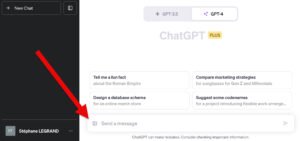
Once your image is uploaded, it’s time to enter the following prompt. Your prompt should be as follows:
“I want to submit this picture to a stock agency. I need you to create a title, write a description for it (200 characters maximum), and select the best keywords. Remember, the keywords should be ones that potential clients would type in when looking to purchase the image. Please order the keywords based on their relevance to increase sales and separate them with commas.”
Furthermore, don’t forget to add a few keywords at the end of the script to help the AI. You can also add some context at the end to assist the AI in understanding your request.

Understanding the Results
The results are now displayed with the following structure: Title, Description, Keywords.

Saving More Time with QuantumFolio
At this stage, you might think you’re done and that you’ve already saved a ton of time. However, you can save even more time using QuantumFolio. Notably, it will generate all the CSV files for each agency according to their specific formats.
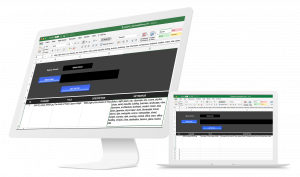
Batch Editing with QuantumFolio
You can get your copy of QuantumFolio here. Make sure you have Microsoft Excel. Alternatively, you can use Apache OpenOffice, which is free and compatible on Mac, PC, and Linux. Here’s how to use QuantumFolio:
- Open QuantumFolio
- Enter the filename, and dont forget the file format extension
- Go back to ChatGPT, copy the title, and paste it in QuantumFolio
- Paste the description
- Paste the keywords

- Select the agency format

- Select the destination of the CSV metadata file
- Click on “Get the CSV” to generate the file
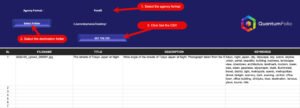
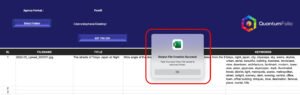
Submitting Your Files to the Agencies
For this example, we are going to use Shutterstock. For other agencies, refer to the other tutorials we’ve made.
- Open the submission platform.
- Select and upload your files.

– - Go back to the metadata page. The files are now successfully uploaded

- Click on “Upload CSV”
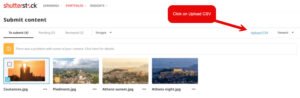
- Select the Shutterstock CSV you generated with QuantumFolio
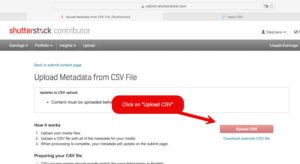
- The CSV has been successfully applied

- Proofread your content
- Make some local adjustments
- Select all the files and hit “Submit.”

Congratulations on Your Successful Submissions!
In Summary, properly preparing and submitting your images to stock agencies requires attention to detail, patience, and a bit of market insight. But that was before. Now, with ChatGPT and Quantumfolio, you can focus on creating more content rather than writing metadata.



No Comments